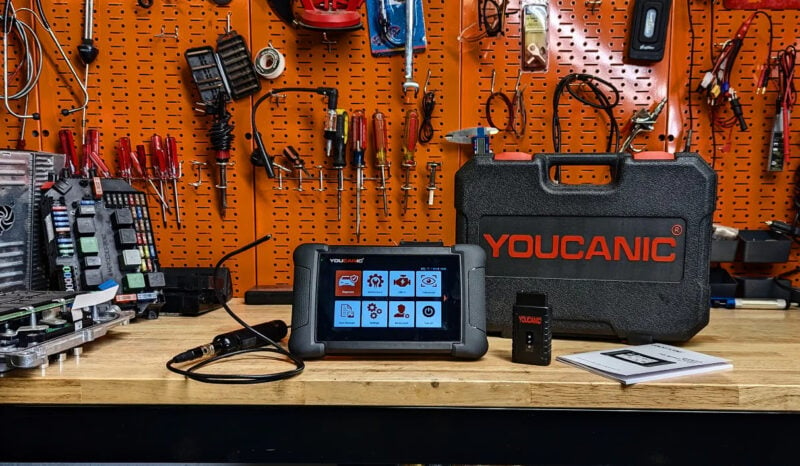Mercedes COMAND navigation maps can become outdated as new roads are built, exit numbers change, and point of Interest (POI) locations change. Unfortunately, your original Mercedes GPS will eventually become outdated, even giving you the wrong directions in some cases. To fix this problem, you can easily update the maps on your Mercedes-Benz car.
 If your Mercedes-Benz was manufactured before 2012, updating the maps is very easy. You will need the latest map for your COMAND system. However, choosing the correct map for your model can be tricky. To help you identify the correct navigation disk, read this article: Which Mercedes COMAND Navigation DVD Map Disk do I need?
If your Mercedes-Benz was manufactured before 2012, updating the maps is very easy. You will need the latest map for your COMAND system. However, choosing the correct map for your model can be tricky. To help you identify the correct navigation disk, read this article: Which Mercedes COMAND Navigation DVD Map Disk do I need?
A replacement Mercedes Navigation Map DVD can be purchased from the dealer. Cheap Mercedes Navigation DVDs can be purchased on sites like Amazon. Here you will find original Mercedes Navigation disks. Some sellers may sell cloned disks, so be wary of that.
Instructions
- Start your Mercedes-Benz engine. Ensure the vehicle is in the park.
- Turn on COMAND.
- Locate the navigation DVD slot. If you don’t see one, press the COMAND eject button. Your COMAND will open. Eject the old map DVD.
- If you have a firmware update disk, insert it and allow the update to install. Do this before you update your Mercedes maps.
- Insert Mercedes navigation DVD. The disc logo should be up.
- Close the control unit door by pressing the EJECT button on the COMAND.
- Wait for the COMAND maps to be updated. This procedure takes about five minutes.
Mercedes Navigation will update within a few minutes. Your COMAND may restart a couple of times during this procedure. Once the update is completed, power off the COMAND and turn it back on. If it doesn’t, automatically turn it off, manually press the power button, and turn it back on.
If your Mercedes-Benz is the model year 2012 or newer, you must have your Mercedes-Benz dealer update your maps.
What is the best scanner for my Mercedes-Benz?